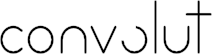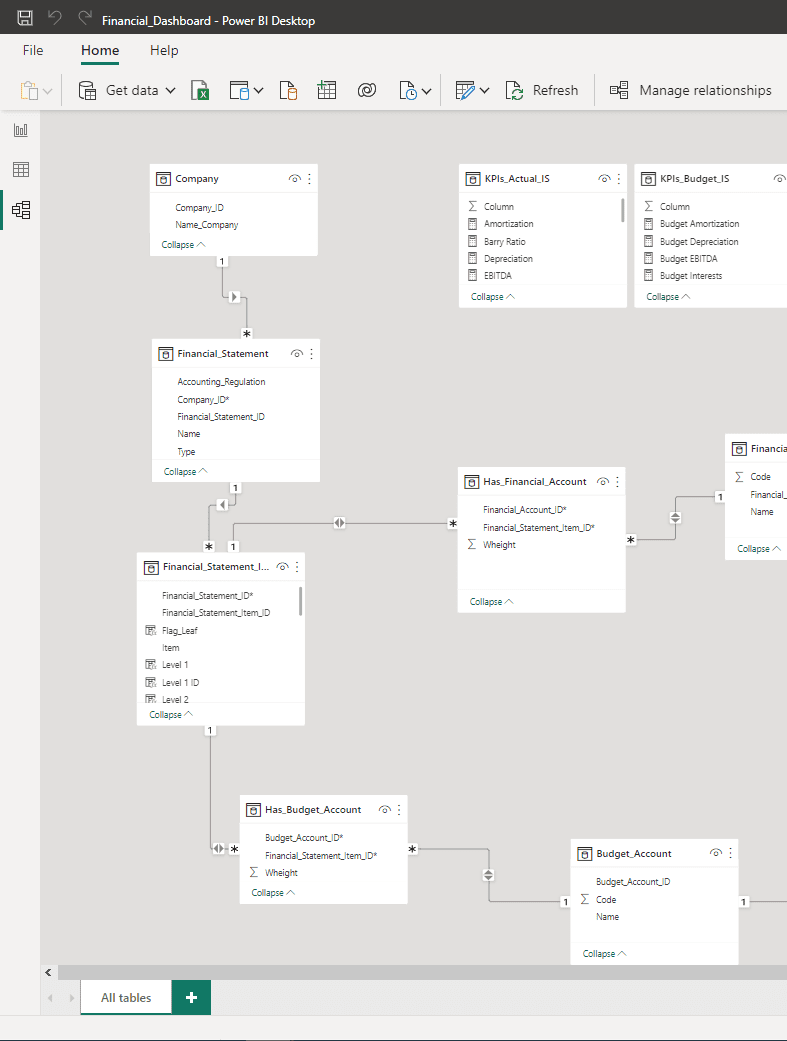Use the skills you already have
Transactional data alone does not provide a quick view of business performance. To fix this, analysts aggregate the data to find metrics that show how well results relate to defined business objectives. Once such Key Performance Indicators (KPIs) are calculated, data visualization comes into play to make numbers easier to understand so that managers can make decisions quickly and with all the information they need.
Often such an analysis is conducted in Excel, exporting the transactional data from the accounting systems. Excel is a very versatile tool and has established itself de facto as a standard for ad-hoc analyses. Nevertheless, it needs some innovative functionalities of modern BI solutions, one for all, visual drill-down, and drill-through. Furthermore, Excel sharing capabilities are far from modern BI. Although it is now possible to share workbooks via Microsoft SharePoint or OneDrive to create shared workspaces, software like Power BI or Tableau improves collaboration through data sharing and role differentiation.
Power BI makes switching from Excel to more advanced BI tools easier. Power BI and Excel can be used together to get more work done. Power BI has modern features based on core concepts that Excel power users already know.
The case study will demonstrate Power BI functionalities and show how Excel user can leverage their know-how to adopt advanced analytics. It is worth mentioning that this presentation uses only the free version of Power BI Desktop. This tool version provides the complete user experience and allows importing, modeling, manipulating, and visualizing data. The sharing capabilities are always guaranteed via the Web App, which comes with a discrete subset of the desktop features.


POWER BI IN A DAY FOR FINANCE AND CONTROLLING
We guide you to uplevel your financial reporting with Power BI and save up to 90% of your Excel Workload with skills you already have
Automatically load data
and get started analyzing!


Data Modelling
Why, What, and How
Power BI can also infer relationships and their cardinalities automatically. Unlike other database management systems, relationships in Power BI are defined with a cross-filter direction. A relationship between two tables defines how Power BI filters the data when relating the two entities. Let’s consider the relationship between Company and Financial_Statement in our case study. The direction of the relationship is from Company to Financial_Statement. It means any column from Company can filter the data in the Financial_Statement. The opposite is not valid. It is possible to specify the direction that filters will propagate. The available options depend on the cardinality type.
Power BI allows users to visualize the data model, facilitating the development. Relationships are autodetected based on the labels of the features, and data type and cardinalities are auto-set based on the first 100 observations. Whenever automatic relationships fail, they can be set manually or modified in a dedicated window, in which it is possible to define foreign keys, cardinalities, and the direction of the cross-filters.
The most efficient way to prepare your data for Power BI
Build professional dashboards
without any coding skills
That can be easily created by dragging the desired visualizations from the right pane into the canvas. The data feeding the visualizations are then dragged directly from the Fields pane on the far right. The rich set of standard visuals can be extended with paying and free add-ins in the Microsoft marketplace. Furthermore, suppose none of the visuals, from both the standard visuals and the marketplace, is satisfactory. In that case, new representations can be programmed directly into Power BI using R or Python, allowing even greater flexibility.
The result is presented below. It is an interactive report that integrates various visualizations, and it can be shared across the organization or even published on the web.
this exercise here live in action?
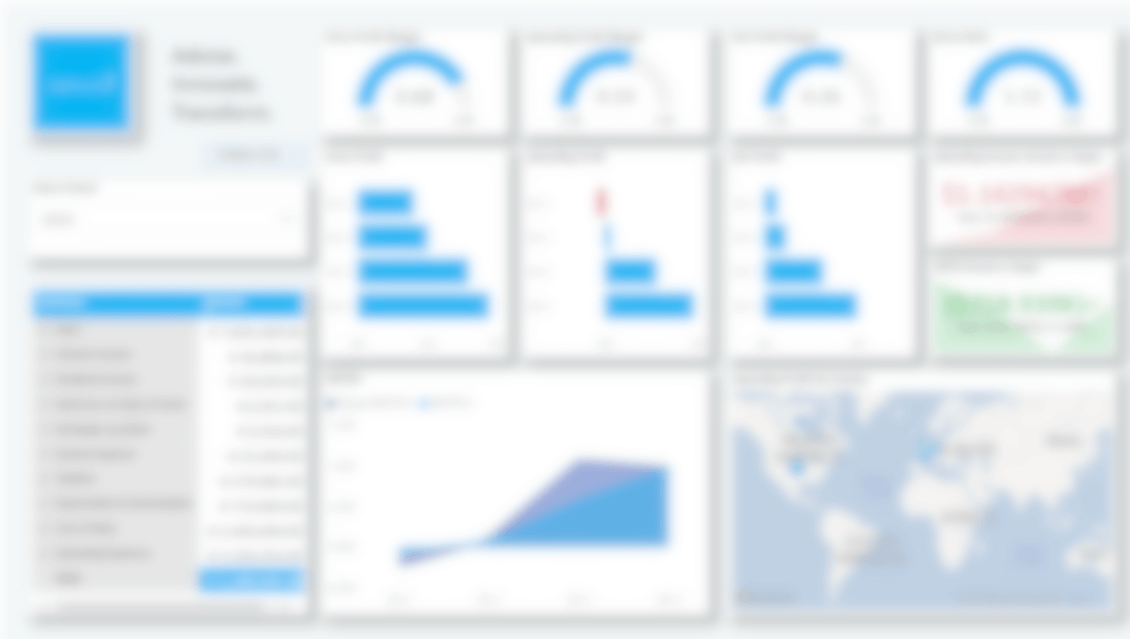
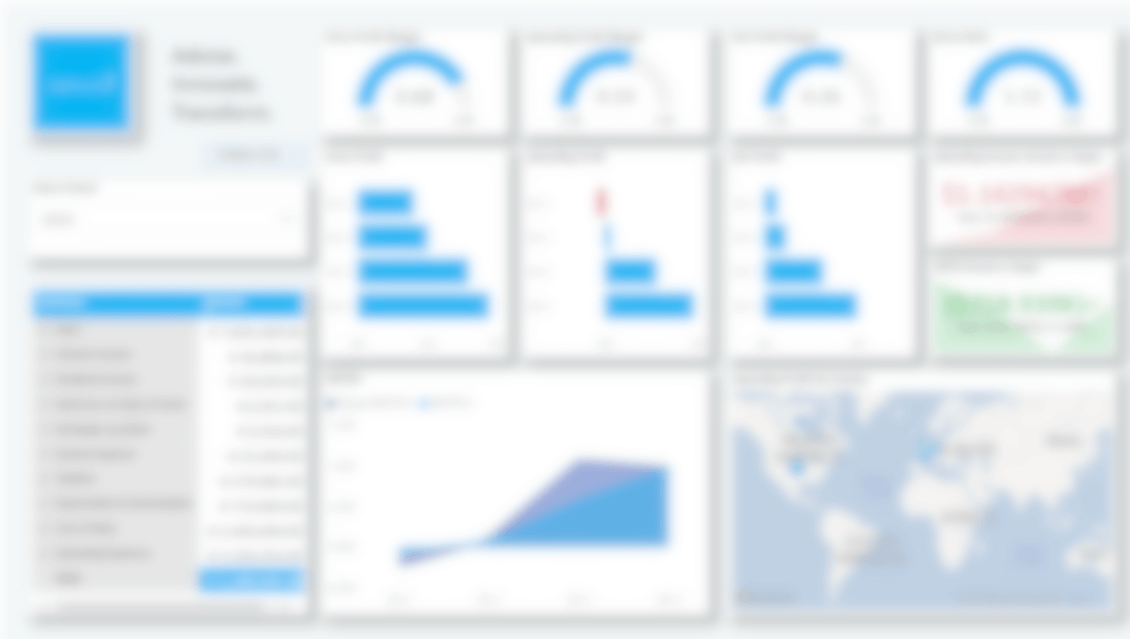
Conclusion
As shown in our previous article, the BI tools market is increasing steadily due to a large amount of data available and the necessity to use its insights to make competitive decisions. Power BI provides a modern toolkit allowing non-technical users to exploit advanced analytical functionalities. Through its similarities with Excel, Power BI grants a smooth transition towards modern Analytics tools and will enable users to transfer all of their current Excel know-how.
HOW WE CAN HELP YOU FURTHER
Related Services
Data Analysis
Dashboard Design
Data Governance
Data Architecture
Calculation Engines for Finance
About the Author